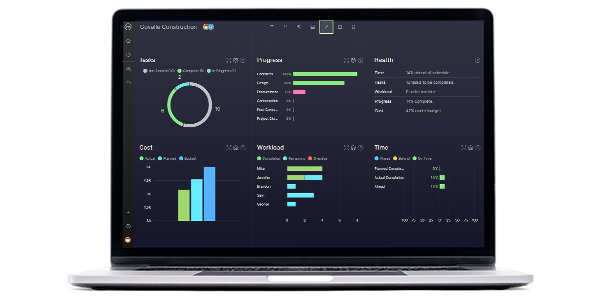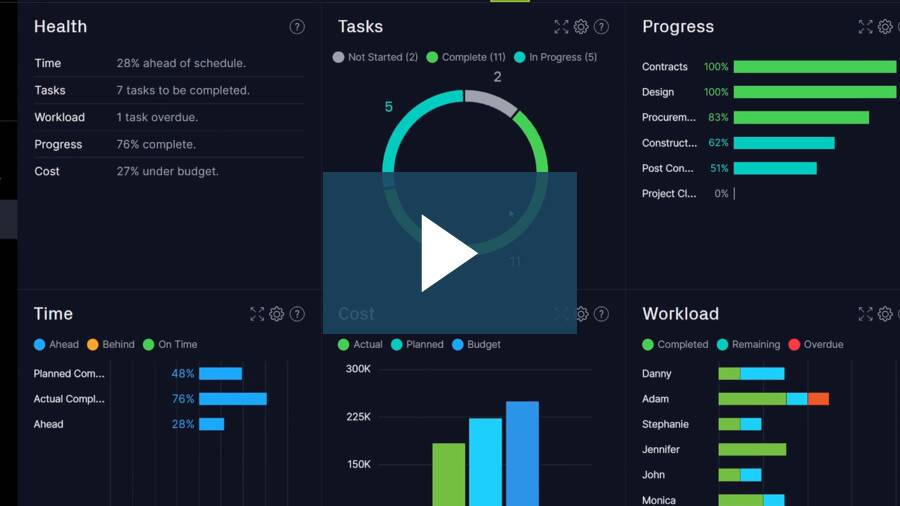There are lots of project management software apps that feature a dashboard, but not all dashboards are the same. There are dashboards that offer true business intelligence (BI) dashboards, project status dashboards, project portfolio dashboards, and task status updates, to name just a few data sets you might find.
There are dashboards that are real-time views of your project data, and then there are dashboards that can be configured in a variety of software applications to generate a snapshot of data for a particular time period.
And then there are project dashboard tools that are called a dashboard, but what they’re really giving you is just a glorified personal to-do list.
A dashboard is a vital tool to help keep your projects, tasks and teams on track. Knowing all the different kinds of dashboard tools is vital if you’re selecting a project management app or dashboard tool for your projects or your team.
Project Dashboard Features
If you’re wondering what dashboards are and whether they relate to your car, you’re not far off the mark. Generally speaking, project dashboards are a series of charts and gauges of your project’s performance. It’s the place to find out at-a-glance if every aspect of your project is on track. But unlike a typical automobile, where dashboards basically tell you how far and how fast you’re going, with project management software, no two dashboards are alike.
So what are some common project dashboard features in project management software today?
- Real Time Data Updates
- Visual Charts & Graphs
- Text-based Lists
- Interactive Charts
- Dynamic Charts
When you’re managing your work, you need to have instant access the most relevant data as simply as possible, so it’s important to know the types of data that can be viewed in a project management dashboard.
On ProjectManager’s dashboard, for example, you can track time, costs, workload, task progress and the overall health of your project on one screen. Plus, since the data is fed into the dashboard in real time, it’s always up to date. The best part? The dashboard is completely automated and works right out of the box. Try it for yourself for free today.

Dashboard Data Types
- Project Health
- Project Progress Status
- Task Status
- Team Workload Status
- Project Risks
- Project Changes
- Personal Task Lists
- Business Intelligence (BI)
- Project Portfolio Progress Status
- And more…
Many online project management tools offer a dashboard, but it’s up to you to determine what data you need to see at-a-glance, and whether that application can provide that data as part of the dashboard itself. Additionally, there are many PM tools that offer true, real-time dashboards, whereas others make you export the data into a new application and create the dashboard manually.
Real-Time vs. Manual Project Dashboards
Many dashboard tools require the project manager or team leader to export project data and import it into another tool, like Excel, to generate a pivot table or bar chart. That chart then has to be re-imported into a tool like Visio or a presentation tool, in order to share the project data.
By that time, the data is now old.
Real-time dashboards, by contrast, are typically part of an online project management software application, and because they’re always tied to the activities of the team, their data is always fresh. A real-time dashboard should not require you to export any data. The data is live and fresh and visible instantly, whenever you choose to access it.
The benefits of real-time dashboards are clear. Watch the video to see a real-time dashboard in action, and learn more about all the ways it can help you with your project management.
Benefits of Real-Time Dashboards
- Data is always up-to-date
- No time required to “create” a dashboard for a presentation
- Can share live data via web or mobile
- Can share live data in presentations
Visual Dashboards vs. Lists
- More engaging in a presentation
- Creates a clear and immediate summary of the collected data
- Merges utility, usability and beauty
- Can be easily customized to
Top 4 Project Dashboard Tools
Of all the functions of a dashboard, and the ability to customize them to suit your specific needs, there are a few that stand out as essential to achieve the business goals your sponsors and stakeholders expect. The following are some of those tools.
Project Health Chart
If you need to get an overview of the project and where it stands then you want to see the health of that project or projects, depending on how many are in your portfolio. With the dashboard you can tell in a glance if they’re progressing as you expect.
The health chart gives you various indicators of the project’s health. For example, is the work on schedule, and if not how far behind is it? There are color codes that indicate where the project is, from green meaning on time to read when the project is 50% or more behind schedule.
You can also see the budget and, again, note by the color coding whether that project is under or over budget, and by what percentage. There are charts that follow the same template that give you a view on the other aspects of the project, all of which can be customized and printed or shared with one click.

Costs
Maybe you want to go deeper into one part of your project’s health, say the budget. There’s a chart for that as well on the dashboard. The cost chart can display the actual, planned and budget costs of the project.
For the actual and planned cost, the chart summarizes the resource cost, task cost and expenses. This is then compared to the budget you have entered in the budget field of your project info page, so you have a marker in real-time that shows where you are at that moment in terms of your planned to actual costs.
These charts can be adjusted to change the hourly rate for each resource or the task cost as necessary. Again, these reports can then be printed out and shared in graphs for presentations to address going over budget prior to those costs impacting the project.

Progress
Just as you can chart the actual budget against the planned one on your cost chart, so can you compare the progress of your project on the dashboard. Basically, it tells you how much of the project has been completed to date compared to how much you planned to have completed by that time.
The actual progress is represented in a bar chart that sums up the percent completed of all the tasks in your project. The chart’s baseline is that all the tasks are of the same duration, but of course this not always the case. Therefore, you have the ability to influence the actual percentage complete by going to the task page of your project software and changing the percentage there.

The planned progress works the same way, except it indicates the percentage of the tasks that should be completed on a specific date. You can adjust the planned completion by going to the Gantt chart on your task page in your software and clicking and dragging the Gantt bars.
Workload
Managing your resources to keep team workload balanced is critical for keeping a project on schedule and within its approved budget. Your resource plan involves a lot of moving parts, from employee schedules to keeping track of holidays.
That’s why the workload metric is so important. On the real-time dashboard, the workload widget displays information on all your team members, with a breakdown on the status of their tasks. You can see immediately if their tasks are complete, which ones are remaining and those that are overdue.
Now you know who is falling behind and who is moving forward, which gives you the information you need to reallocate resources. This keeps the project from bogging down in a bottleneck or leaving blocked team members waiting for others to complete their tasks.

Presenting with a Real-Time Project Status Dashboard
A dashboard, and the customized charts and graphs you can produce from one, can literally be tailor-made for team meetings and presentations to stakeholders and sponsors of a project. The information you need an audience to know is readily available and easily digestible because of a bold and colorful design, and the fact that the data is real-time is vital for today’s executives who want to know how we’re doing today, now, not last week.
When presenting data in real-time, it’s important that the information you’re trying to share is clear, but don’t forget that you also have to connect with the people in the room. The dashboard not only allows you to share whether the project is within budget and on schedule, but it also gives you the tools to share this information quickly without having to jump through the loops of multiple programs.
Dashboards help you do more than relate dry data, but can help you tell a project’s story. It’s easy to dive deep with project dashboard data, as well as see the project with a bird’s eye view. Once you have the room pulled into your narrative, you’ve got their attention, and you’re leading an effective and productive meeting.
In short, if you’re not using a real-time dashboard you’re not leading a project. Instead, you’re following the data and always finding yourself one step behind the action. Take the reigns and use the tools that are designed for a project leader.
Bonus: Project Portfolio Dashboard
Dashboards are great for monitoring the progress on your project, but what if you’re managing a program or portfolio? It’s important that you have a dashboard tool that can track metrics on many projects at once.
A portfolio dashboard opens a window into the portfolio of projects you’re managing, so you can track the status of all the projects you’re responsible for and know how to allocate resources best to serve them.
ProjectManager has a real-time portfolio dashboard that is populated automatically as team members update their status on the various projects under your portfolio management. On the portfolio dashboard is a high-level view of the health of all your projects in one view. Better still, you can filter the view to see just the data you want from the projects you want.

The real-time, visual dashboard on ProjectManager is the most comprehensive view you can find in any online project management software. You can see in seconds whether your projects are on-track and can determine which tasks. See for yourself by taking this free 30-day trial.