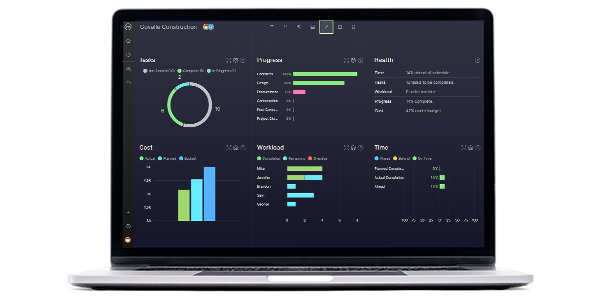Excel spreadsheet templates are a great tool to track the costs, time and performance of your team. We’ve collected ProjectManager’s 15 best Excel spreadsheet templates for tracking that you can download and use for free.
1. Dashboard Template
A dashboard is how you keep track of your work, including the time spent on tasks, what you’re spending and if you’re making progress as planned. ProjectManager’s free dashboard template for Excel gives you an overview of how you’re doing on your work. This information is vital to know if you’re overspending or running behind on your schedule.

ProjectManager’s free dashboard template has several widgets that monitor metrics in your work. For example, there’s a color-coded task graph that shows if your tasks are complete, in progress, not started or overdue. There’s also a workload chart for managing teams and making sure their workload is balanced.
There’s another task graph that measures the duration of the tasks, which is helpful in seeing what’s getting done on time and what’s taking too long. Finally, there’s a cost bar chart to help you stay on budget.
This Excel dashboard template can manage your work, but it’s a static document that must be updated manually. Project tracking software automates that process. ProjectManager is better than Excel spreadsheet templates as it helps to accumulate real-time data, crunch the numbers and display it. Get started with ProjectManager free today.

Not all project management software offers the same project dashboards. ProjectManager’s project dashboard comes equipped with the right project management features to help you keep track of time, tasks, costs and more.
2. Task Tracker Template
ProjectManager’s free task tracker for Excel template can organize and keep track of your work. It’s similar to a to-do list, where you just need to add the work and manage it. Having a task list is the first step to controlling your work.
This task tracker spreadsheet captures the details of your work. Add the name of the task and include dependent tasks. You can assign it to yourself or someone on your team.
Next, set the priority and when you expect to finish. Finally, there’s a column to mark its status, which is essential to track your work. It has everything you need to track your tasks at a basic level with an Excel spreadsheet.
3. Budget Spreadsheet for Cost Tracking
Managing costs in your work is as important as meeting deadlines. ProjectManager’s free budget template for Excel helps you keep to your budget by tracking your financial details on one spreadsheet.

Tasks cost money, and the budget defines the costs of the resources you’ll employ to deliver those tasks to completion. First, the spreadsheet template has a numbered list that corresponds to your work breakdown structure (WBS). Then, there are labor costs including planned vs. actual hours plus the cost per hour. Materials are broken down by units and cost per unit.
There’s also room for other line items on your budget, which include travel, equipment, fixed and miscellaneous costs. Finally, there are columns to collect the budgeted and actual cost for each line item, then a balance showing if the line item is above or under budget.
Related: How to Track Project Expenses
4. Timeline Template
ProjectManager’s free timeline template in Excel is perfect for scheduling your project from start to finish in Excel. It’s a way to view all your tasks and keep on schedule. You can even add milestones!

To get started with this free timeline template, you first need to list your tasks and give them a name. Each task must have a start date and an end date, plus the time you think it’ll take to complete.
You add all that data to the left side of the template, which is a normal tracking spreadsheet. Then, on the right, you’ll see the timeline that lays out your tasks as horizontal bars across a timeline. It’s easy to see how long it’ll take to complete each task.
Excel spreadsheet templates are good for beginners, but if you want to take your planning even further, upgrade to online software that lets you build timelines in minutes. ProjectManager has online project timelines that update instantly as the team collaborates on tasks. Track costs, workload, planned vs actual progress and more. Get started for free.

5. Action Plan Spreadsheet
Managing work means outlining the steps you must complete to achieve your goals. Use ProjectManager’s free action plan spreadsheet for Excel to track tasks and detail the strategy you’ll use to complete your work on time and within budget.

We’ve broken up this action plan template into three sections. The first is the action steps, which note the priority and list tasks, phases and assignments. There’s also space to note the status of your tasks and track their progress.
Section two of this Excel spreadsheet template is a timeline, with start and due dates, including planned hours. Finally, section three focuses on resources; for example, which department is responsible for which task, what materials are needed and what are the resource costs?
6. Status Report Template
Knowing where you are at any particular point in the project life cycle is how you manage time and costs. Our free status report template is a great tool to track your progress and stay on schedule.

This free status report template is made up of five sections: project information, project status summary, project health, risk management overview and a conclusion that includes recommendations for the future.
A status report is a cornerstone of tracking your work. It’s used in project management and work management alike because it gives managers a picture of their planned vs actual progress. It’s also a powerful tool when presenting to stakeholders.
7. Risk Tracking Spreadsheet
No matter how well-planned your work is, there are unknowns that can impact your progress. Use ProjectManager’s free risk register spreadsheet to help you plan for risks in your work.
This free risk register for Excel has columns to ID the risk to make it easier to track. There’s a column to describe the risk and explain how it’ll impact the work you’re doing if it goes from a risk to an actual issue.
For each risk you identify on the template, you can add a risk response, which is the response you’ll take if the risk actualizes. You can also note the risk level. Then, if you’re working in a team, you can assign the risk so that the team member is responsible for identifying and rectifying it.
8. Change Tracking Spreadsheet
Download ProjectManager’s free change tracking spreadsheet for Microsoft Excel to manage change when it impacts your work management. It’ll help you control change so it doesn’t make you spend too much overtime or incur additional costs.

A change log Excel spreadsheet is one of the most important Microsoft Excel templates we offer. It’s a spreadsheet template that captures change when it happens. You can number changes for better tracking and note when the change first came up and who discovered or requested it.
You can then prioritize the change, and you or a team member can take ownership to see it through to completion. The Excel spreadsheet tracks the change from discovery to recovery and ensures that no change order is lost in the cracks.
9. Time Tracking Spreadsheet
There’s no better template to track the time you spend on your tasks than with ProjectManager’s free time tracking spreadsheet. This timesheet is great for you or team members to record the amount of time spent on work.

This timesheet Excel spreadsheet template has space for your name or the name of the employee, their department, supervisor and hourly rate. The template collects their hours, such as their start time and end time for their workday. There’s even a place to add overtime and lunch.
Then, the total for the week is added and multiplied by the pay rate to show the total amount the employee is owed. Finally, there’s a line for the employee to sign and the supervisor to look it over and sign it, if accurate.
10. Multiple Project Tracking Template
When you’re managing a portfolio or program, you have to monitor all your projects in one place to make insightful decisions as to how to allocate resources. Using our free multiple-project tracking template for Excel gives you a high-level overview of every project for which you’re responsible.
Once you download the free Excel template, you’ll find it’s formatted with three projects, one stacked on top of the other. You can copy and paste to add as many projects as needed. You can also add columns if you need to track something not already on the template.
Each project spreadsheet allows you to list all the project tasks by name and description, as well as if they’re dependent on another task. There’s space to add who’s assigned to each task. Each task has a start and planned end date, and planned cost, with an actual end date and actual cost to help you track the project.
11. Issue Tracking Template
Issues are problems that arise while executing your project. These issues must be quickly identified and resolved to keep the project on schedule and within its budget. With our free issue-tracking template for Excel, you have the tools to monitor the progress of resolving those issues.
The free template is ideal to capture risks, which become issues if they in fact show up in your project. When they do, you already have them described in the template and what their potential impact is. Next, you can define its priority, from low to critical, which helps you determine which risks need your immediate attention.
There’s also a place to note the date the issue first was discovered and when it was closed, as well as the team member who’s responsible for resolving it. Finally, the free template states the department that’s handling the issue and there’s a column to note its status when tracking the issue.
12. To-Do List Template
Everyone has work to do, and getting that work done efficiently requires task management. At its most basic, that means having a list of your tasks. It’s the first step to getting organized. That’s where our free to-do list for Excel comes in handy.

A to-do list is a simple but highly effective tool. Simply list the tasks you’ve been assigned or you can even use it for household chores. Next, you’ll want to give each task a start and due date. This is the duration or timeframe in which you want the work completed.
Now, you’ll want to track your progress. The free to-do list template shows the percentage complete for each task. It’s a satisfying feeling to see the cell move from 25 percent to 100 percent. Then there’s a column to note the progress. Before you know it, your work is done.
13. Inventory Template
If you’re a manufacturer or have a company with which you carry stock that you need to run your business, then you need our free inventory template for Excel. Use it to prevent production delays by keeping track of what you’re warehousing.

Use this free template to record the level of your inventory and track its turnover. First, each line is numbered to make it easier to find the item you want. Then the item is listed and described, with the unit price noted and the quantity you have in stock.
Now you can calculate the inventory price, which is the unit price multiplied by the number in stock. This Excel spreadsheet template does this automatically. There’s a column to note whether you need to reorder, what level to reorder, how long it takes to restock and what that reorder quantity should be.
14. Progress Report Template
Project reports are essential for a number of reasons. One, they help you monitor your progress and performance, and two, they’re a great tool for keeping stakeholders updated. Our free progress report template for Word captures an overview of the activities and tasks that occurred over a specific period.

The free progress report is broken up into a number of different sections. There’s a summary, which provides a quick overview of what’s to follow, including pertinent data, such as the project scope, schedule, cost and risk for the time period being reported on.
Then there’s a section in this Excel spreadsheet template that goes over the tasks that have been executed over a period of time covered in the report. There’s space to note the status of tasks that aren’t yet completed and a section to list issues, talk about the budget and more. It’s a great way to capture a snapshot of the project in time.
15. Work Schedule Template
Need help managing your human resources or operations planning? Check out our free work schedule template for Excel. This free template lists all your employees and their working hours, including responsibilities, over a day, week or month.

Use the work schedule template to keep your employees productive and help with tracking your resource utilization and scheduling. You can also use it to prioritize tasks and balance your team’s workload, which leads to greater productivity and happier employees.
Our free spreadsheet template has a weekly and monthly work schedule. Both list your employees, their tasks, which project they’re working on and then their hours, either day-by-day or over the course of a month. This will help most organizations and even long-term projects.
Use ProjectManager to Track Time, Costs and Tasks Better Than Excel
Templates and Excel spreadsheets for tracking are great, but as noted, they can only do so much. ProjectManager is online work management software that connects everyone, no matter where they work, what time, department or skill level. It does so in real-time to ensure that everyone is collaborating and working on the most recent data.
Automatically Fill Out Timesheets
Take timesheets, for example. Instead of having your employee fill out the timesheet, ProjectManager’s timesheets autofill their tasks and update the time they’ve spent. This streamlines payroll but also offers a window into tracking the time they spend on their tasks. That way, you know if they’re meeting their quota. Once submitted, timesheets are locked and secure.

Work the Way That Suits You
Multiple project views allow everyone on the team to work how they want. Managers can plan ahead on Gantt charts that show all their tasks on a timeline. The duration bar that connects each task’s start and end dates automatically shows progress based on how much of it is shaded. Teams can use task lists, kanban boards or calendars if they prefer, all of which are updated and show progress. No tool is more flexible for planning and tracking work.

Generate One-Click Reports in Seconds
Tracking time, costs and more is easy with ProjectManager’s one-click reports. Get status reports, reports on tasks, timesheets, expenses and more. These reports take complicated data and turn it into insightful and easy-to-read reports to monitor progress and more. Reports can also be filtered to see only the data you want and then shared to keep stakeholders updated.

ProjectManager is award-winning project management software for teams. Our real-time tool tracks time, costs and more to ensure you’re always on schedule and never spending over your budget. Join the 35,000+ people using our software to track tasks, cost and time. Get started with ProjectManager free today.